The Product may have two types of location:
- Location where the product is Manufactured In (Plant, factory & etc)
- Location where the product can be Distributed In (shop, storage & etc)
To assign a Location of the Product you will need to click on appropriate menu item on a left side menu of a product “Edit” screen.
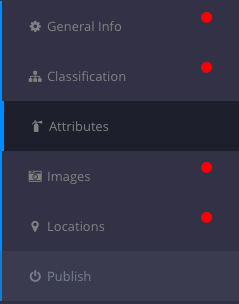
In order to create a company facility, please click on the “+Add Facility” button on appropriate tab (“Manufactured In” or “Distributed In” accordingly)
In the popup window, you will need to fill out the necessary information such as Name, Description and also the facility address.
For the facilities under “Distributed In” tab you will also need to specify a recommended price of the Product (price excluding tax and shipping), currency and also specify the quantity and unit of measurement for the one unit of goods the price is set for (for example you can specify that a price you set is for 100 ft³ of your product).
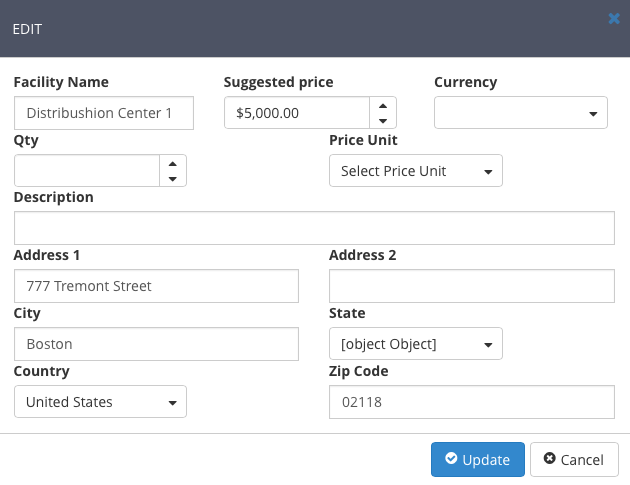
Once you click on update button, the appropriate location is going to be created, but at this point your product is not linked to that location yet.
In order to actually tie your product to the location you will need to check off the red round check box located in a first column of the location grid, so it looks similar to what you can see on a picture below:
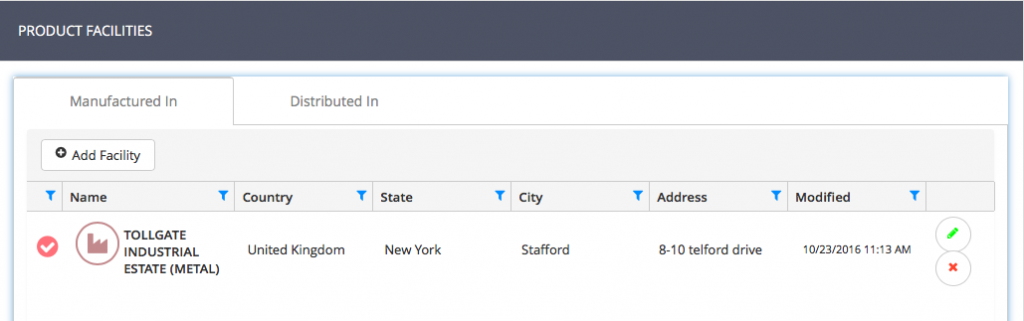
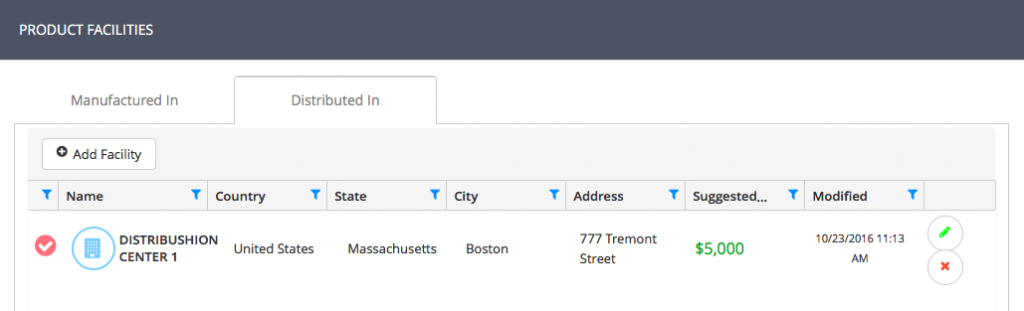
Please Note that all locations you’re entering are shared with other products across the system, so if your location has multiple products you will not need to re-enter location information, but instead you will just check off the red circle check box to tie the new product to existing location.